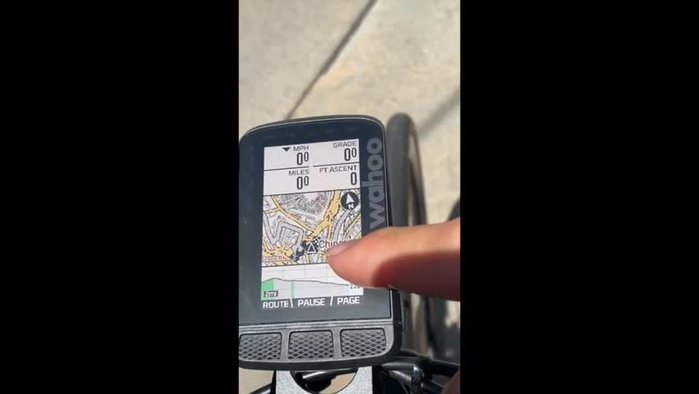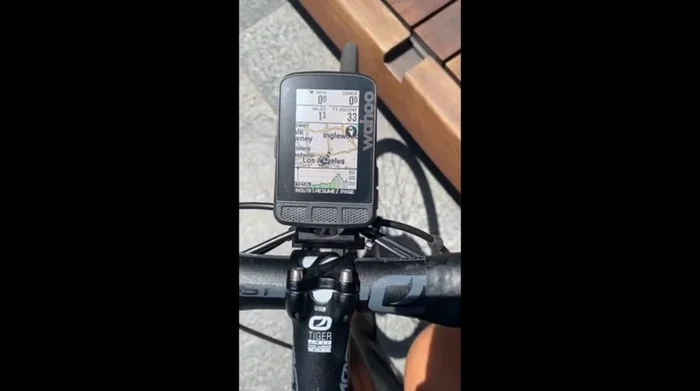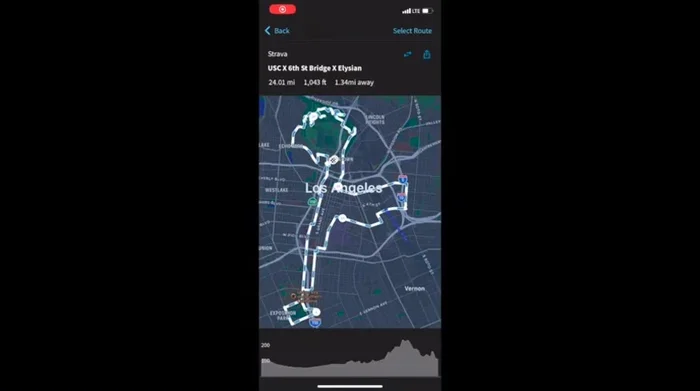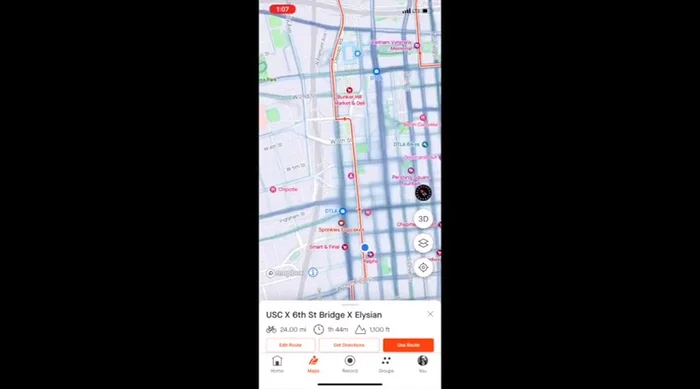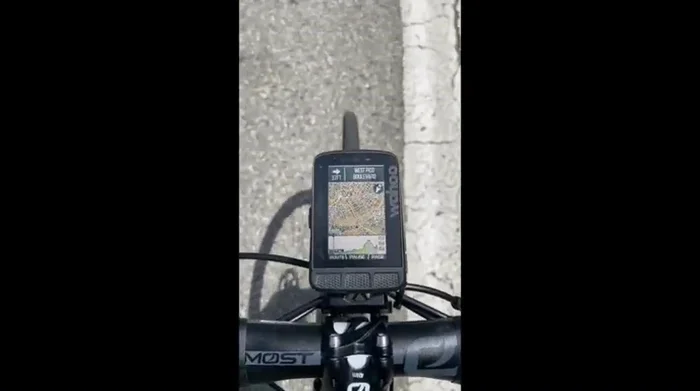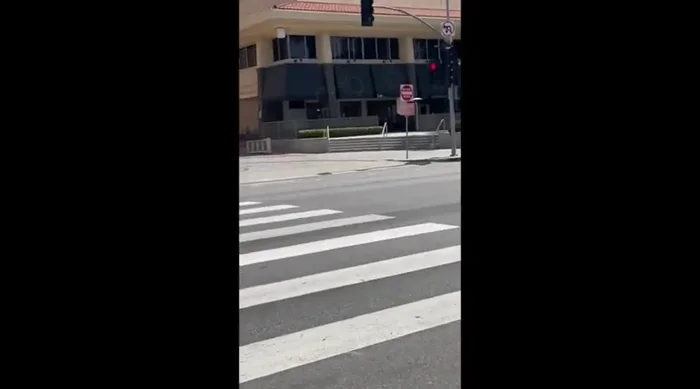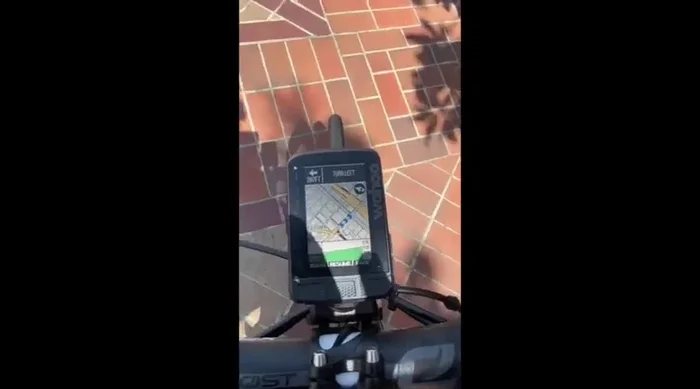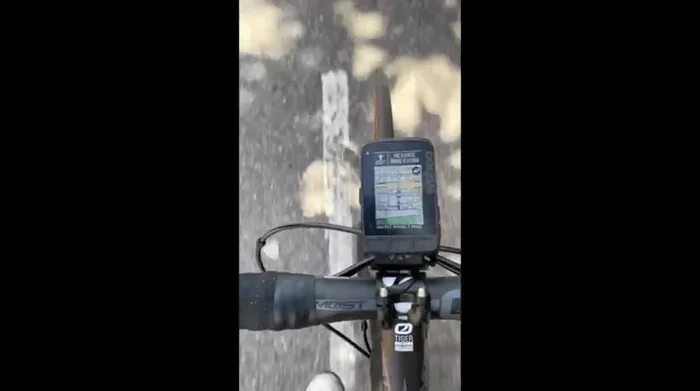The Wahoo ELEMNT series GPS cycling computers have earned a reputation for their sleek design and user-friendly interface, attracting a significant following among cyclists of all levels. However, recent user reports suggest that not all is perfect in Wahoo's technological paradise. A recurring theme amongst these reports centers around accuracy issues with GPS tracking and frustrating problems with map display functionality, impacting the overall riding experience and potentially jeopardizing training data reliability. These inconsistencies raise concerns about the dependability of a device crucial for navigation and performance monitoring.
This review delves into the specifics of these reported inaccuracies and display problems, providing a comprehensive assessment of their impact. We will meticulously examine the reported issues, exploring potential causes and offering solutions where possible. To understand the extent of these problems and how to potentially mitigate them, let's proceed to a step-by-step analysis of common complaints and troubleshooting techniques.
Preparation and Safety Guidelines
- Wahoo GPS Head Unit
- Smartphone with Wahoo App
- Strava App
- GPS accuracy can be affected by environmental factors like tall buildings, dense foliage, and atmospheric conditions. Inaccurate GPS data may lead to incorrect distance, pace, and elevation readings. Always double-check your route and data against other sources, especially during critical training sessions or races.
- Relying solely on the Wahoo head unit's map display for navigation, especially in unfamiliar areas, can be risky. Always have a backup navigation system (e.g., smartphone with GPS app) to ensure you stay on course and avoid getting lost.
- If experiencing persistent accuracy or map display issues, ensure your Wahoo head unit's firmware is up-to-date. Contact Wahoo support for troubleshooting assistance if problems persist after updating.
Step-by-Step Instructions
Initial Route Setup and Observation
- Initial route setup and map overview. Note the initial confusion regarding the map's display and route ambiguity.

Initial Route Setup and Observation Ride Commencement and Initial GPS Errors
- Starting the ride and initial GPS readings. The unit incorrectly identifies the start point and suggests a U-turn after only one mile.

Ride Commencement and Initial GPS Errors App vs. Head Unit Route Comparison
- Checking the Wahoo app for route confirmation. The app shows the correct route, indicating an issue with the head unit.

App vs. Head Unit Route Comparison Ongoing Ride and Head Unit Inaccuracies
- Observing the head unit's map during the ride. The map shows a squiggly line, accompanied by notifications of going off route.
Strava Data Confirmation of Head Unit Errors
- Comparing head unit data with Strava app. Strava confirms the rider is on the correct route, further highlighting the head unit's inaccuracies.

Strava Data Confirmation of Head Unit Errors Incremental Map Updates and Limited View
- Observing the incremental map update. The head unit only shows a small portion of the route ahead, updating slowly.

Incremental Map Updates and Limited View Incorrect Route Guidance Leading to Obstacle
- Encountering incorrect route guidance, the head unit directs the rider towards a wall.

Incorrect Route Guidance Leading to Obstacle Detour and Manual Navigation
- A detour is taken due to incorrect instructions. The rider uses their own knowledge to navigate around the obstacle.

Detour and Manual Navigation Intermittent Map Display
- Observing the map's intermittent display; portions appear and disappear.
Further Incorrect Route Guidance
- The head unit gives incorrect directions again, suggesting a left turn when going straight is necessary.

Further Incorrect Route Guidance Delayed Map Segment Loading
- The map segments on the head unit reach their end, and the next portion fails to load promptly.

Delayed Map Segment Loading Map Analysis and Inaccurate Turn Indication
- The rider pauses to analyze the map. The head unit is showing inaccurate information about the next turn.
Recording Interruption
- The route recording is interrupted due to phone battery and storage limitations.
Read more: Master Your Garmin Edge: A Comprehensive Guide to Data Screens, Navigation, and More
Tips
- Always cross-reference GPS head unit information with a separate mapping application (like Strava) for route accuracy verification.
- Don't blindly trust GPS head unit instructions; maintain situational awareness and use your own judgment when navigating, especially in unfamiliar areas.
- If using a smartphone app in conjunction with the head unit, ensure adequate battery life and storage space to prevent recording interruptions.