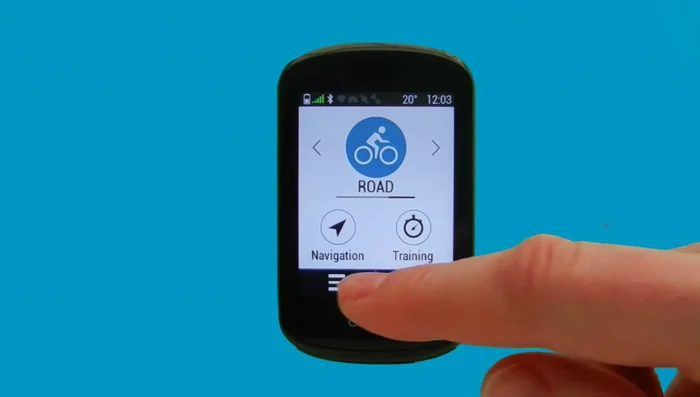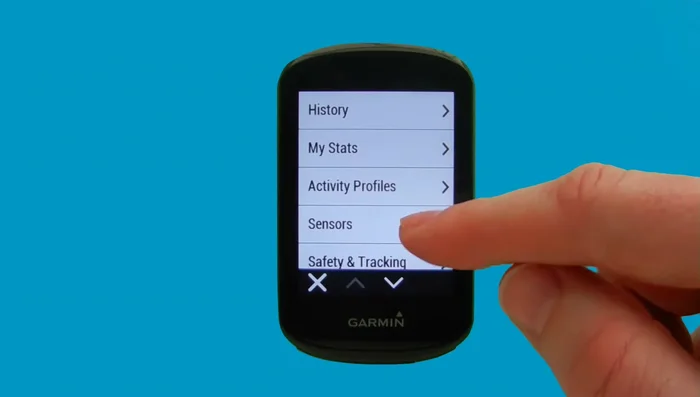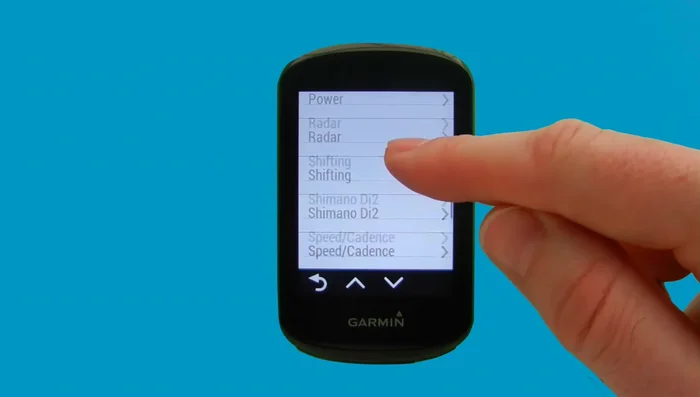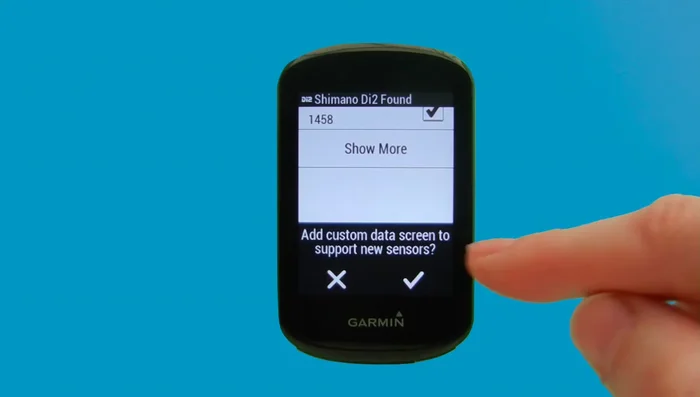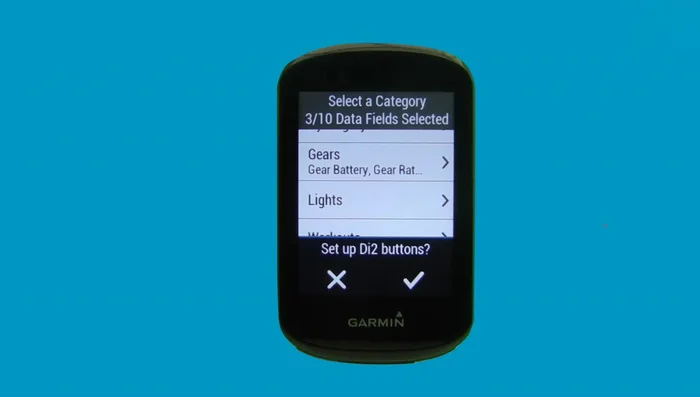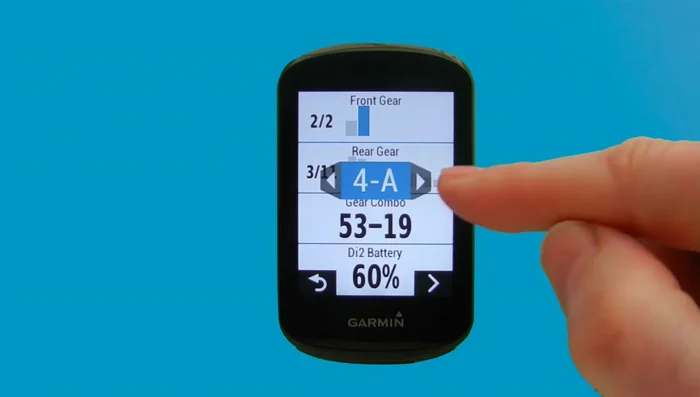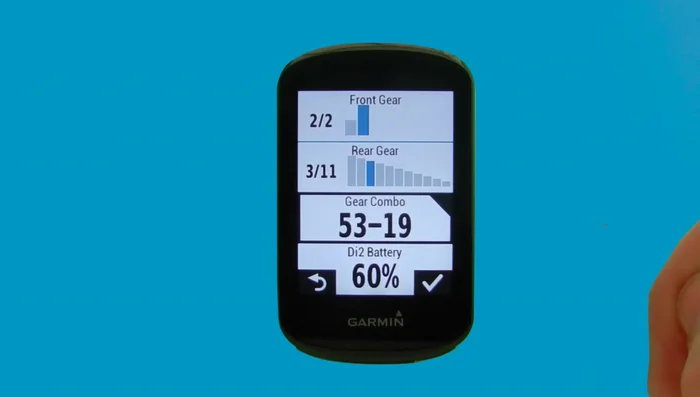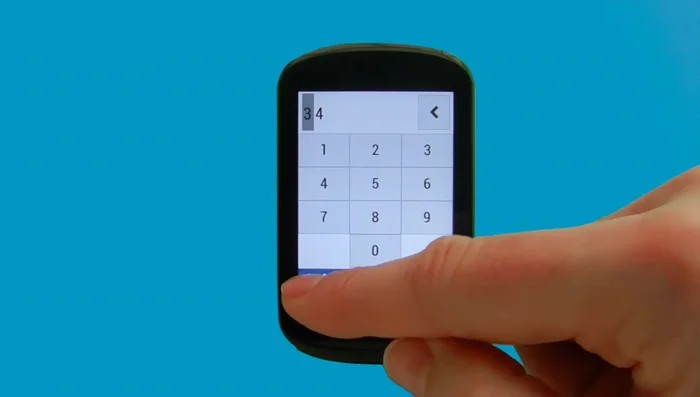Seamless integration between your bike's electronic drivetrain and your cycling computer unlocks a new level of data-driven riding. For Shimano Di2 users with a Garmin Edge 830, this means accessing real-time gear information directly on your device, enhancing performance analysis and simplifying your ride. Imagine effortlessly viewing your current gear, battery life, and even pre-programming gear shifts – all without taking your eyes off the road. This level of integration can significantly elevate your cycling experience, from training efficiency to effortless navigation of challenging terrain.
This synergy, however, requires a straightforward but crucial pairing process. The following step-by-step guide will walk you through the exact procedures necessary to successfully connect your Shimano Di2 system with your Garmin Edge 830, ensuring a smooth and informative ride every time you hit the road or trail.
Preparation and Safety Guidelines
- Shimano Di2 groupset
- Garmin Edge 830
- Shimano Di2 Wireless Unit
- Ensure your Garmin Edge 830 and Shimano Di2 system are both updated to the latest firmware versions before pairing. Incompatible firmware can lead to connectivity issues or malfunction.
- Power off both your Garmin Edge 830 and your Di2 junction box before attempting any connections or changes to settings. This prevents accidental data corruption or electrical issues.
- If you encounter persistent pairing problems, consult both Garmin's and Shimano's support websites for troubleshooting guides and FAQs specific to your devices. They offer detailed instructions and solutions for common connectivity problems.
Step-by-Step Instructions
Accessing the Garmin Menu and Waking Di2
- Access the Garmin Edge 830 menu.
- Wake up the Di2 system by clicking the gear shifters.


Accessing the Garmin Menu and Waking Di2 Adding the Shimano Di2 Sensor
- Select 'Sensors' then 'Add Sensor'.
- Select 'Shimano Di2' from the sensor list and confirm.


Adding the Shimano Di2 Sensor Setting up Custom Data Screens
- Add custom data screens to support the new sensor.

Setting up Custom Data Screens Configuring Di2 Button Functions
- Set up Di2 button functions (left and right shifters). Choose single press, press & hold, or double press for each and assign actions like 'Next Page' or 'Previous Page'.

Configuring Di2 Button Functions Configuring Di2 Data Fields
- Set up Di2 data fields. Choose desired data (gear battery, Di2 battery level, gear combo, front gear, rear gear).

Configuring Di2 Data Fields Customizing Data Screen Layout
- Customize the data screen layout (number and size of data fields).
- Swap data fields by tapping and holding, then dragging to the desired position.


Customizing Data Screen Layout Verifying and Adjusting Gear Ratios (Optional)
- Manually update gear ratios (front and rear) if needed using the sensor details screen.

Verifying and Adjusting Gear Ratios (Optional)
Read more: Master Your Garmin Edge: A Comprehensive Guide to Data Screens, Navigation, and More
Tips
- Ensure the Shimano Di2 Wireless Unit is properly integrated with your Di2 system before pairing.
- You can quickly change data screens on the fly by tapping and holding on the screen.
- Monitor Di2 battery level regularly to avoid unexpected power loss during rides.