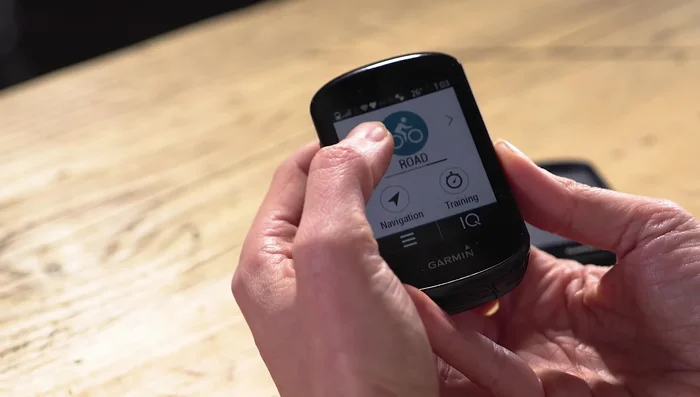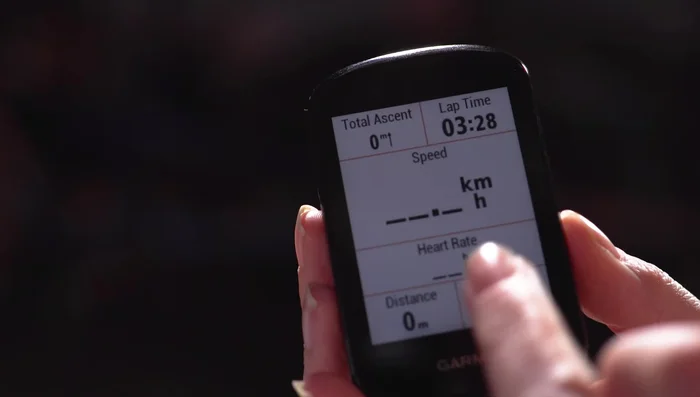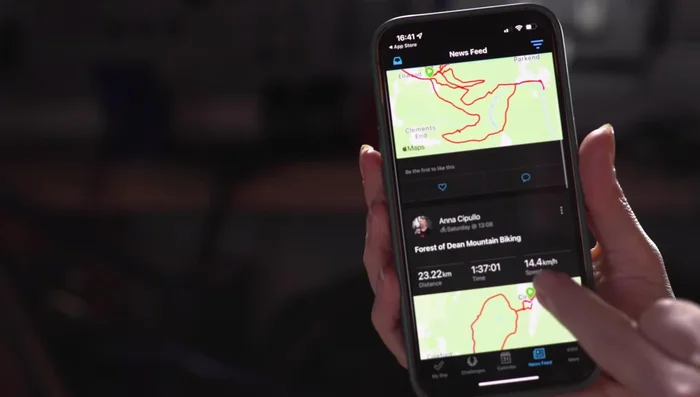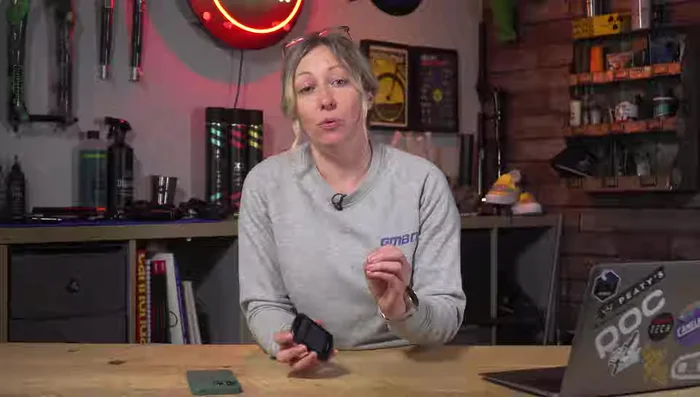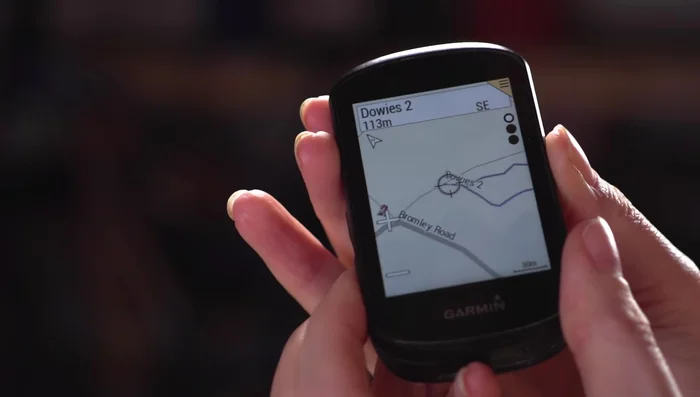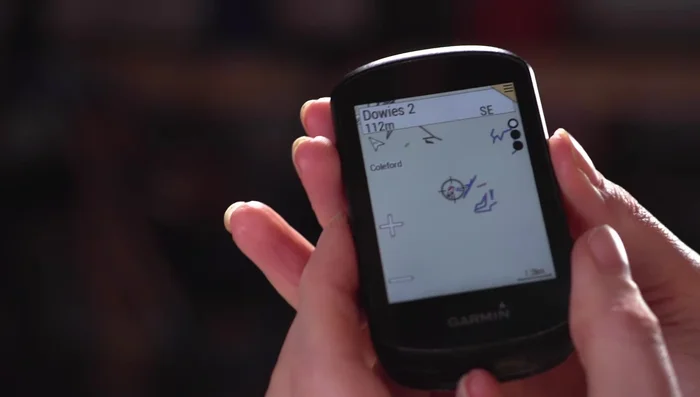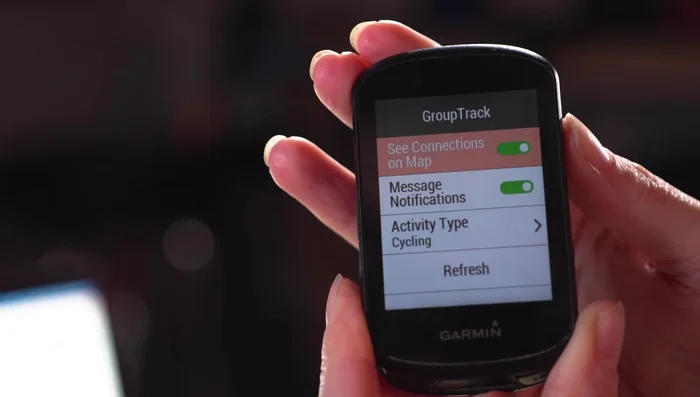Unlock the full potential of your Garmin Edge cycling computer and transform your rides from simple outings to data-driven adventures. This comprehensive guide delves into the powerful features often overlooked by even seasoned cyclists, offering a deep dive into everything from customizing data screens for optimal performance monitoring to mastering advanced navigation techniques. Whether you're a weekend warrior or a seasoned pro, mastering your Garmin Edge can significantly enhance your training, planning, and overall cycling experience.
This guide will equip you with the knowledge and practical steps to navigate the intricacies of your Garmin Edge, maximizing its capabilities for improved performance and enjoyment. From understanding different data field options and creating personalized screens to utilizing navigation features for route planning and exploration, we'll walk you through each step of the process with clear, concise instructions and helpful visuals. Let's get started!
Preparation and Safety Guidelines
- Garmin Edge (530, 830, or 1030 Plus)
- Always be aware of your surroundings and traffic conditions while cycling, even when using navigation features. Don't let reliance on your Garmin Edge compromise your safety.
- Ensure your Garmin Edge is properly mounted and securely attached to your bicycle before each ride to prevent it from falling off and causing an accident.
- Regularly check your device's battery life and charge it fully before longer rides to avoid unexpected shutdowns during your journey.
Step-by-Step Instructions
Choosing Your Garmin Edge
- Choose the right Garmin Edge model for your needs. The 530 is a good starting point, offering essential data, map navigation, and sensor pairing. The 830 adds a touchscreen, and the 1030 Plus boasts a larger screen and longer battery life.
Setting Up Activity Profiles
- Set up activity profiles to customize data screens for different riding types (e.g., mountain biking, road cycling, indoor training).

Setting Up Activity Profiles Customizing Data Screens
- Customize your data screens. On the 830 and newer models, you can press and hold to edit directly on the fly. Choose relevant metrics like speed, distance, heart rate, power, etc.

Customizing Data Screens Pairing with Sensors and Phone
- Pair your Garmin with sensors (heart rate monitor, power meter, cadence sensor) and your phone for expanded data and app integration.

Pairing with Sensors and Phone Utilizing Course Navigation
- Utilize course upload for navigation. Add GPX files (either pre-made or your own) to follow specific routes. Bonus screens like climbing profiles and ghost rider comparisons appear when following courses.
- Leverage Garmin's built-in navigation. Explore the map freely, zoom in/out, or follow uploaded courses with turn-by-turn directions and alerts.


Utilizing Course Navigation Exploring Trailforks Integration
- Use Trailforks integration (if available) to discover nearby trails directly on your Garmin's map.

Exploring Trailforks Integration Discovering Advanced Features
- group tracking, incident detection, bike alarm, etc.

Discovering Advanced Features
Read more: Top 9 Best Cycling Computers 2024: A Comprehensive Review
Tips
- Consider battery life when choosing a model, especially for longer rides. The 1030 Plus offers extended battery life.
- Auto-sync with apps like Strava to streamline data uploading and avoid manual transfers.