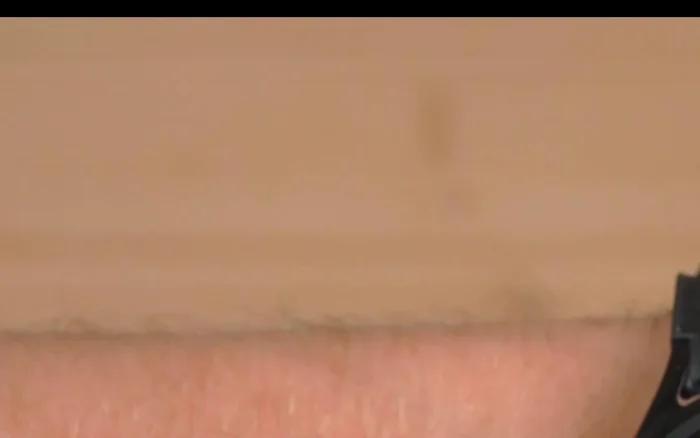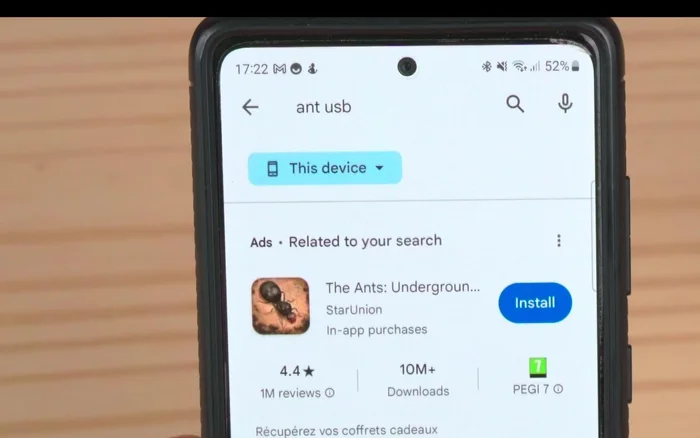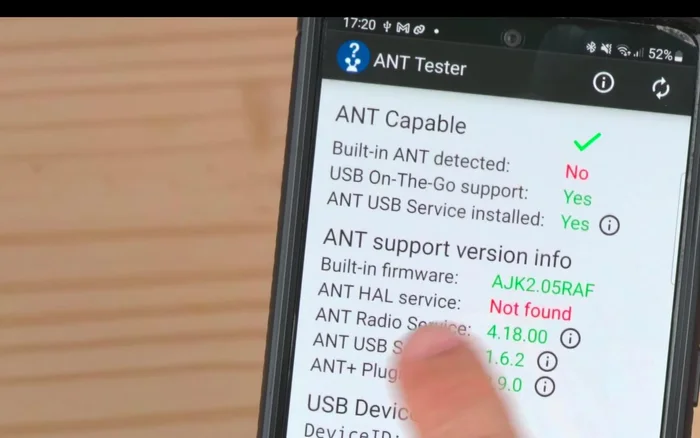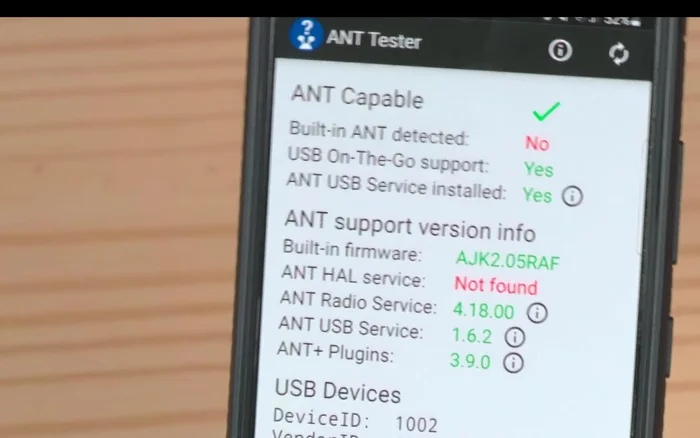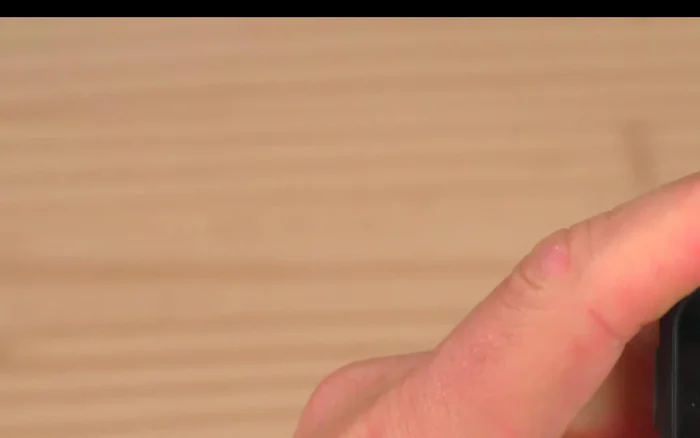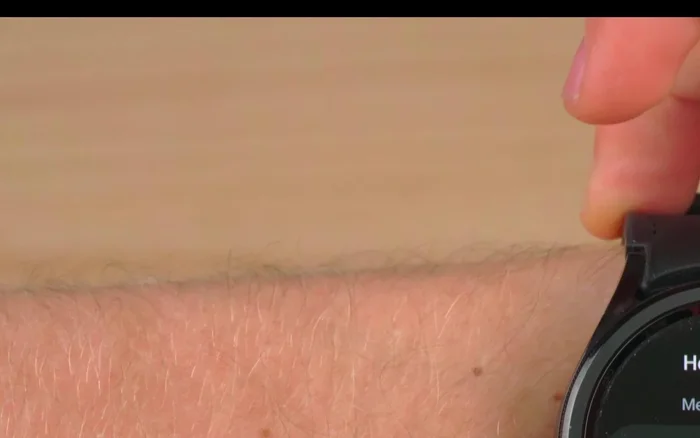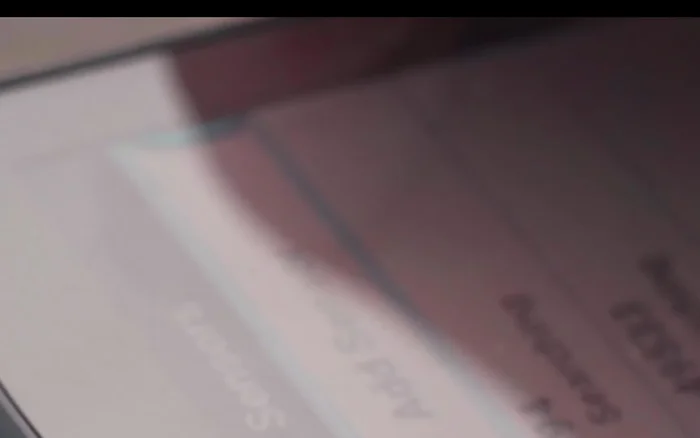The Samsung Galaxy Watch 6 Classic, with its elegant design and robust fitness tracking capabilities, offers a compelling smartwatch experience. However, for cyclists who rely on the detailed data and advanced features of a dedicated cycling computer like the Garmin Edge 540, seamlessly integrating both devices can seem like a challenge. Many users desire a direct connection for streamlined data transfer, avoiding the complexities of third-party apps and potential data inconsistencies. This is where the ANT+ protocol steps in as a powerful solution, allowing for a direct and reliable connection between these seemingly disparate devices.
This article will explore the practical application of ANT+ technology to bridge the gap between the Galaxy Watch 6 Classic and the Garmin Edge 540, enabling cyclists to leverage the strengths of both devices simultaneously. We will guide you through a step-by-step process to establish this connection and unlock a more comprehensive and efficient cycling experience. Get ready to unlock a world of integrated cycling data!
Preparation and Safety Guidelines
- Galaxy Watch 6 Classic
- Garmin Edge 540
- Android phone with ANT+ support (or ANT+ USB stick)
- HR2VP Watch by Computer app
- Ensure your Galaxy Watch 6 Classic has the ANT+ plugin enabled. This is crucial for communication with the Garmin Edge 540.
- Check both devices' battery levels before attempting to pair. Low battery can interrupt the connection process and cause pairing issues.
- Follow the Garmin Edge 540's pairing instructions carefully. Incorrect steps can lead to failed pairing or inaccurate data transmission.
Step-by-Step Instructions
Install Necessary Apps
- Download the HR2VP Watch by Computer app on your Galaxy Watch from the Play Store.
- Install the HR2VP companion app on your phone.
- ANT+ Plugin Service, ANT+ Radio Service, and ANT+ USB Service.


Install Necessary Apps Configure ANT+ Connection
- Connect an ANT+ USB stick to your phone (if your phone doesn't natively support ANT+).
- Verify ANT+ connection using the ANT+ Tester app.
- Enable unrestricted battery access for HR2VP Watch, HR2VP companion app, ANT+ Radio Service, and ANT+ USB Service in your phone's settings.


Configure ANT+ Connection Enable Watch and App Settings
- Enable ANT+ broadcasting and disable BLE broadcasting in the HR2VP Watch app.
- Ensure continuous heart rate monitoring is enabled on your Galaxy Watch in Samsung Health.


Enable Watch and App Settings Connect to Garmin Edge 540
- Start a workout on your Galaxy Watch. The HR2VP app will automatically connect to your Garmin Edge 540 via ANT+ using your phone as a bridge.
- Add a new heart rate sensor on your Garmin Edge 540. The ANT+ ID will be displayed in the HR2VP companion app.


Connect to Garmin Edge 540
Read more: Master Your Garmin Edge: A Comprehensive Guide to Data Screens, Navigation, and More
Tips
- Use a flexible ANT+ USB stick cable to avoid disconnections when your phone is in your pocket.
- Check your phone's compatibility with ANT+ using the ANT+ Tester app before purchasing an ANT+ USB stick. Not all phones are compatible.
- Only certain ANT+ USB sticks are compatible. Garmin, Polar, and Wahoo are reliable brands; others may not work.