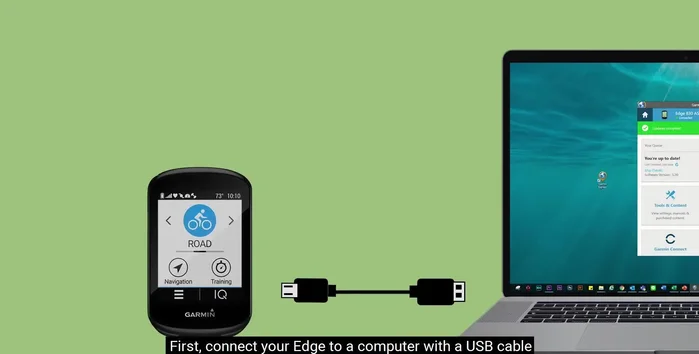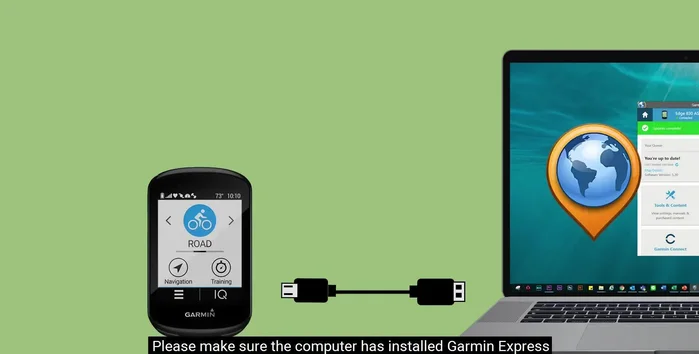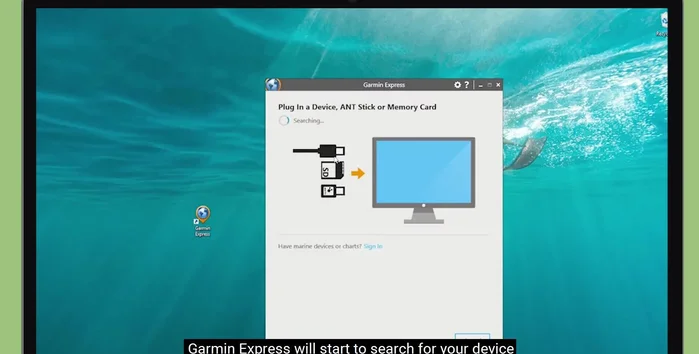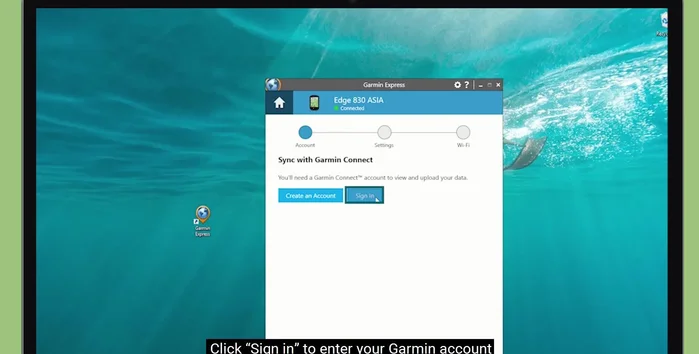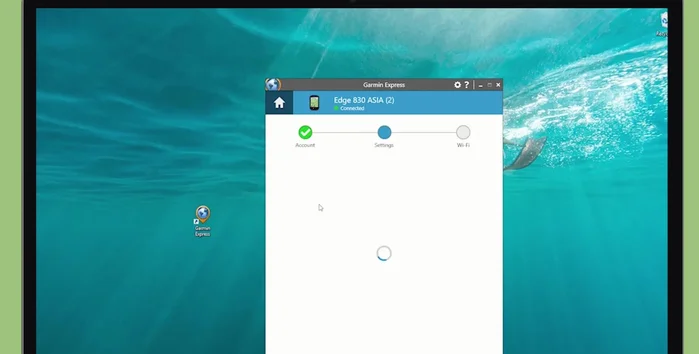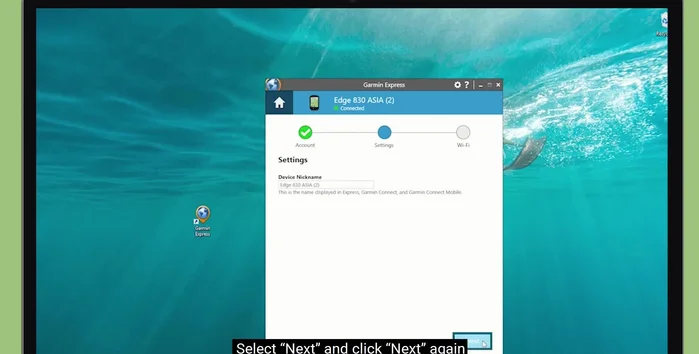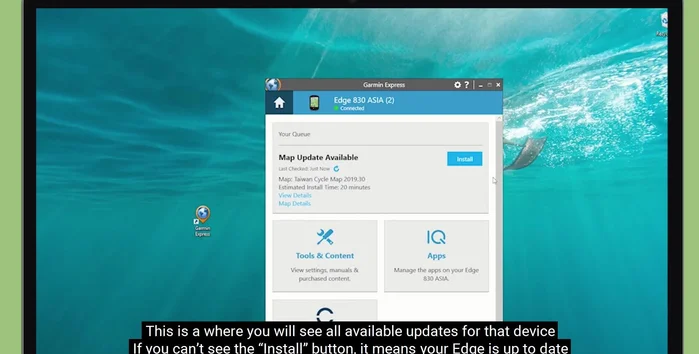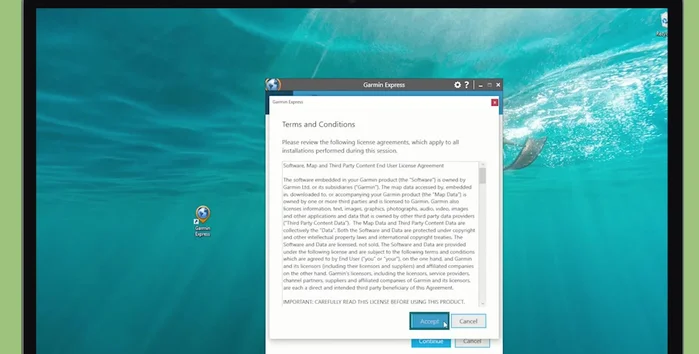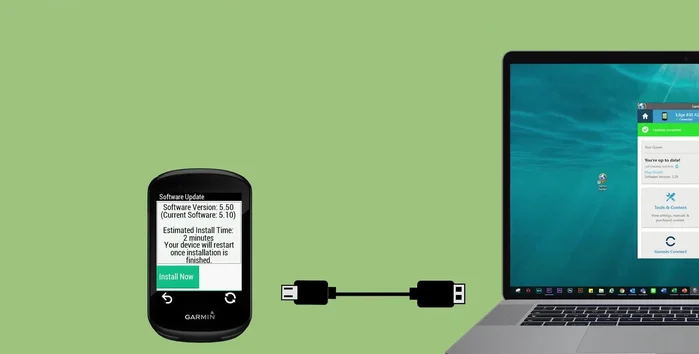Your Garmin Edge cycling computer is a powerful tool, providing essential data and navigation to enhance your rides. But to ensure you're getting the most out of it, and benefiting from the latest features and performance improvements, keeping its software up-to-date is crucial. Outdated software can lead to glitches, inaccurate readings, and missed opportunities to optimize your training. Regular updates also patch security vulnerabilities, protecting your device and personal data. Newer software versions often include improvements to map accuracy, connectivity, and even battery life, all contributing to a smoother and more enjoyable cycling experience.
Don't let outdated software hinder your performance! This guide will walk you through the fastest and easiest methods for updating your Garmin Edge software, eliminating any confusion and ensuring a seamless update process every time. To learn exactly how to keep your Garmin Edge running smoothly, follow our straightforward step-by-step instructions below.
Preparation and Safety Guidelines
- Garmin Edge device
- Computer
- USB cable
- Garmin Express
- Ensure your Garmin Edge is sufficiently charged before starting the update. A power loss during the update can permanently damage your device.
- Download the update file to a stable, reliable internet connection. Interruptions during the download can corrupt the update file.
- Keep your device connected to the power source during the entire update process. Disconnecting it prematurely may cause issues.
Step-by-Step Instructions
Connect and Prepare
- Connect your Garmin Edge device to your computer using a USB cable.
- Ensure Garmin Express is installed on your computer and open the software.


Connect and Prepare Add Device and Sign In
- Garmin Express will automatically search for your device. Once detected, select 'Add Device'.
- Sign in to your Garmin account using your email address and password.


Add Device and Sign In Device Identification and Navigation
- If prompted, give your device a name for easy identification.
- Click 'Next' and then 'Next' again to proceed to the updates section.


Device Identification and Navigation Initiate and Complete Update
- Garmin Express will check for available updates. If an 'Install' button appears, click it.
- Follow the on-screen instructions to complete the update process.


Initiate and Complete Update Disconnect Device
- Once the update is complete, disconnect your Garmin Edge device from the computer.

Disconnect Device
Read more: Master Your Garmin Edge: A Comprehensive Guide to Data Screens, Navigation, and More
Tips
- N/A