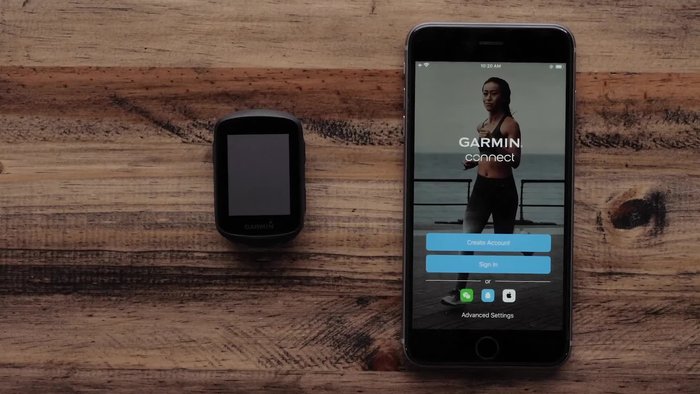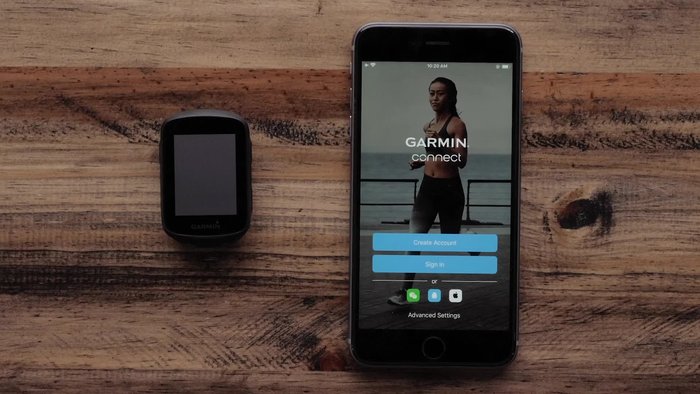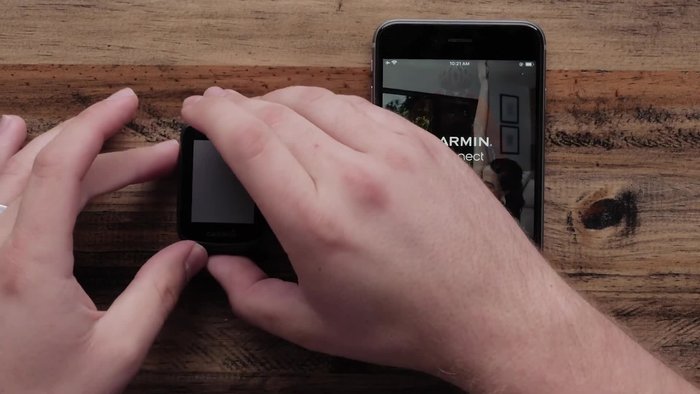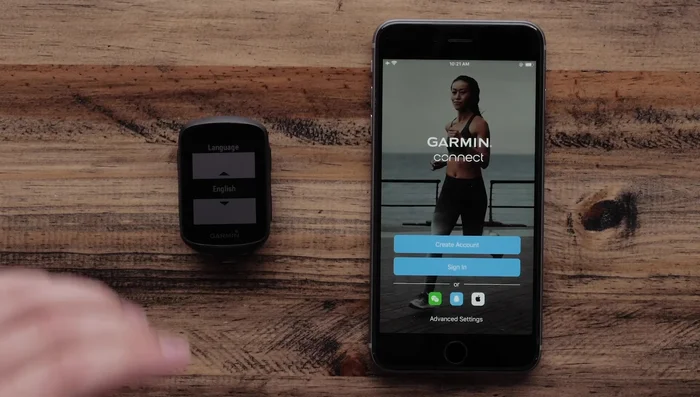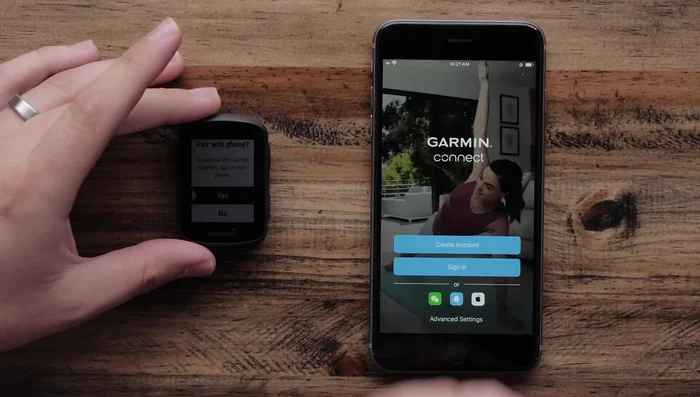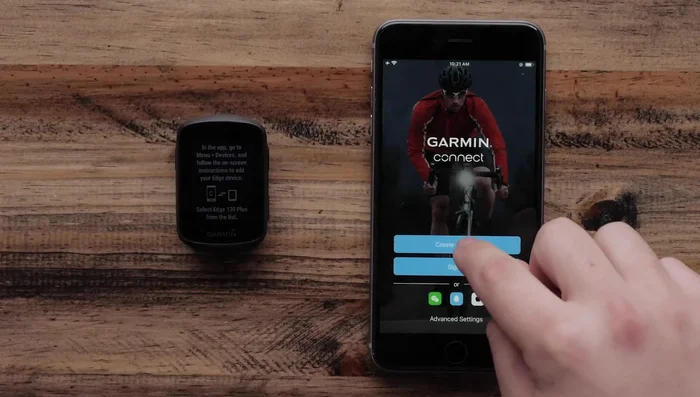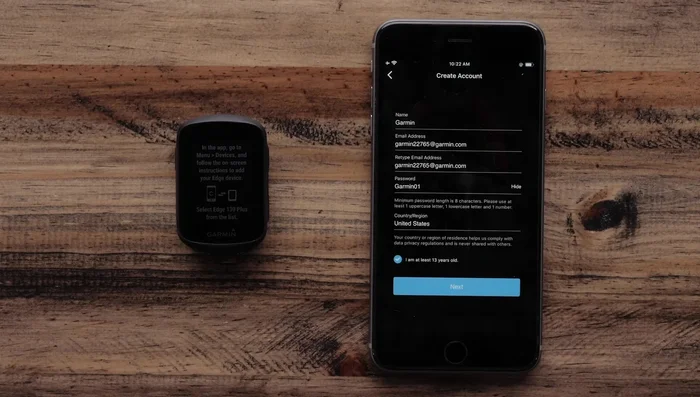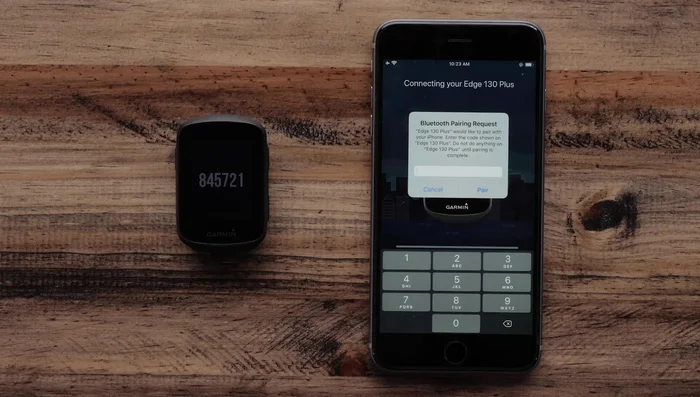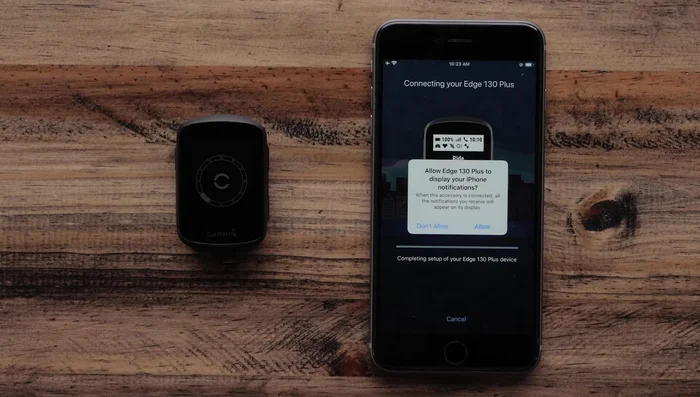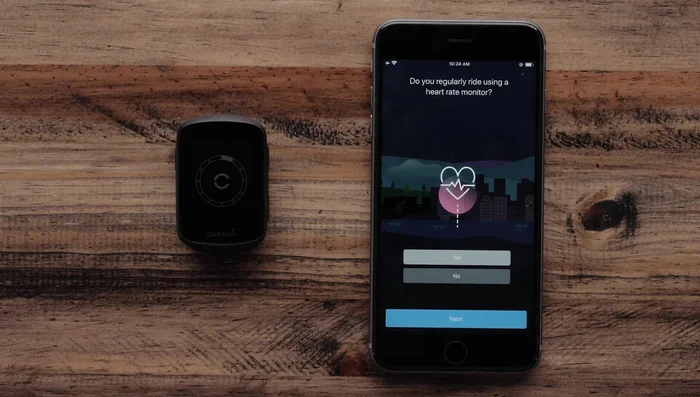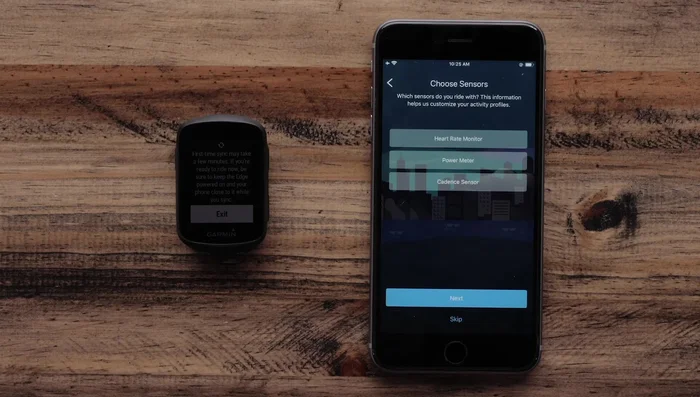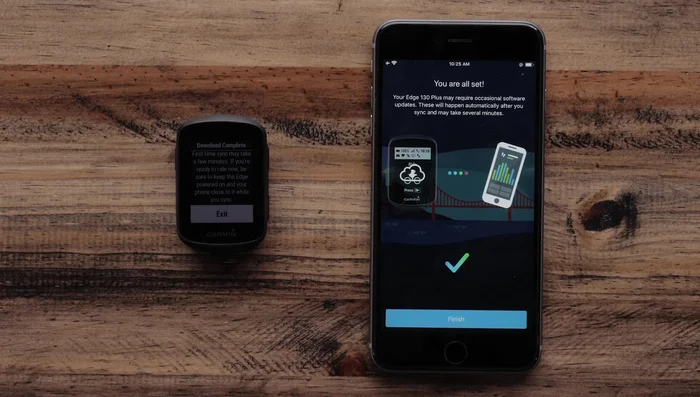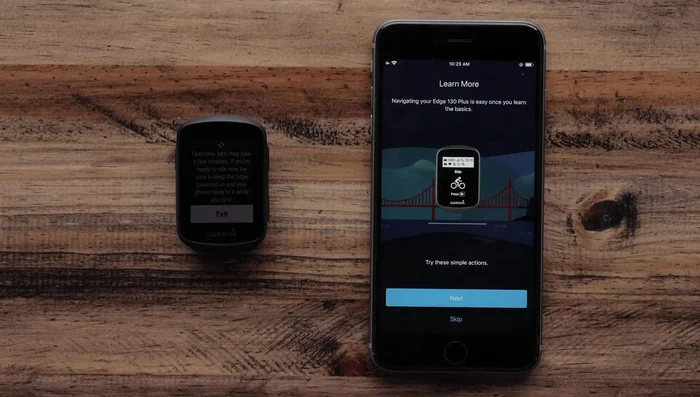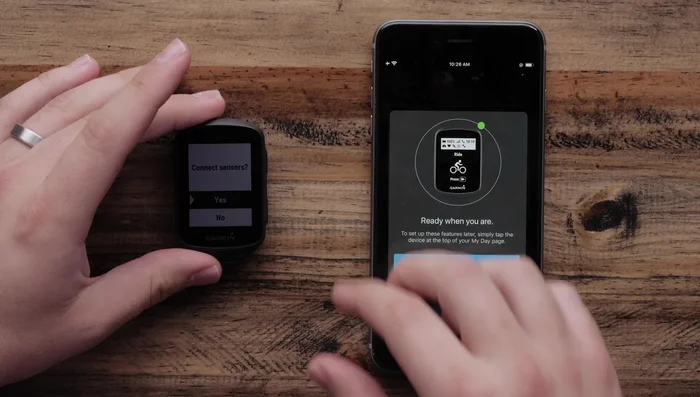The Garmin Edge 130 Plus is a powerful cycling computer, but its full potential is unlocked when seamlessly integrated with your Apple iPhone or iPad. This pairing allows for effortless data transfer, convenient software updates, and access to a wealth of additional features that enhance your ride planning and post-ride analysis. Having your device synced correctly is crucial for enjoying the complete Garmin Edge 130 Plus experience, and thankfully, the process is straightforward.
This guide will provide a clear and concise walkthrough of how to connect your Garmin Edge 130 Plus to your Apple iPhone or iPad, ensuring a smooth and efficient pairing process. Whether you’re a seasoned cyclist or just starting out, follow the step-by-step instructions below to learn how to unlock the full capabilities of this impressive device and optimize your cycling journey.
Preparation and Safety Guidelines
- Garmin Edge 130 Plus
- Apple iPhone or iPad
- Ensure your iPhone or iPad has Bluetooth enabled and location services are turned on. The Garmin Edge 130 Plus relies on these for proper connection and data transfer.
- Keep the Garmin Connect Mobile app updated to the latest version. Outdated apps may cause connectivity issues or prevent access to new features.
- Before your first ride, test the connection and data upload/download between your device and phone to ensure everything is working correctly. This will help avoid any surprises during your ride.
Step-by-Step Instructions
Prepare Device and App
- Make sure your Garmin Edge 130 Plus is charged.
- Download the Garmin Connect app from your phone's app store.
- Power on your Edge 130 Plus.



Prepare Device and App Initial Setup on Edge 130 Plus
- Select your language.
- Select 'yes' when asked to pair with a phone.


Initial Setup on Edge 130 Plus Connect to Garmin Connect App
- Create a Garmin Connect account.
- Select 'connect it' when the app asks if you're ready to connect your Garmin Edge 130 Plus.
- Enter the Bluetooth pairing code displayed on the Edge 130 Plus into the Garmin Connect app and select 'pair'.



Connect to Garmin Connect App Enable Notifications
- Select 'allow' to receive notifications from your Apple device on your Edge 130 Plus.

Enable Notifications Complete Garmin Connect Account Setup
- Select 'next' after successful pairing.
- Follow the on-screen prompts to finish setting up your Garmin Connect account.


Complete Garmin Connect Account Setup Configure Sensor Preferences
- Select your preferences for heart rate monitor and power meter use.

Configure Sensor Preferences Sync and Finish
- Select 'sync now' to sync your Edge 130 Plus.
- Select 'finish'.


Sync and Finish Optional: Additional Features and Sensor Pairing
- Optionally, learn more about your Edge 130 Plus and set up additional features (live track, safety features).
- Pair any additional sensors you have.


Optional: Additional Features and Sensor Pairing
Read more: Master Your Garmin Edge: A Comprehensive Guide to Data Screens, Navigation, and More
Tips
- N/A